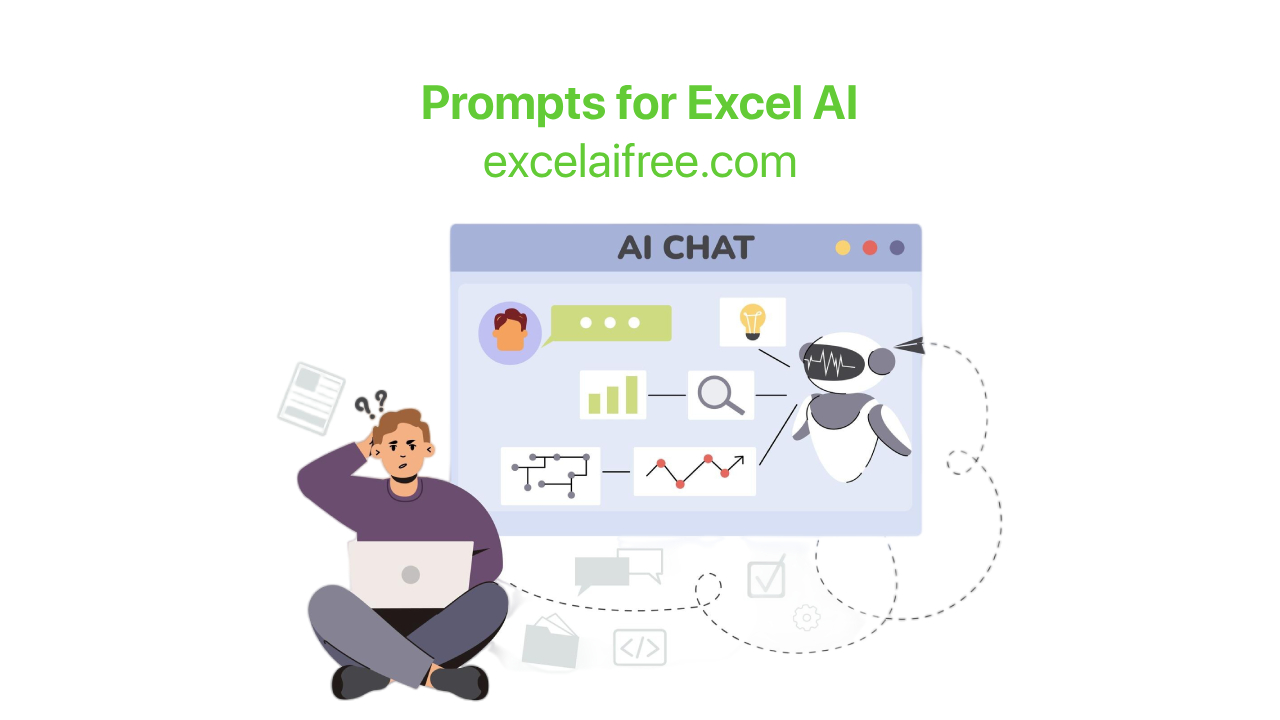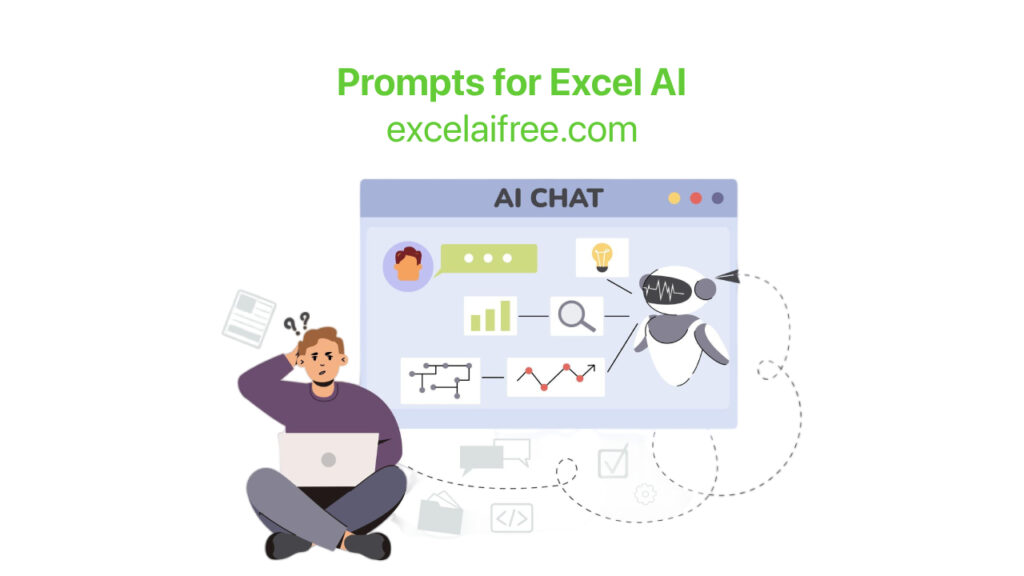Maximizing the Use of Script Generator with Effective Prompts
Using a Script Generator can significantly enhance your productivity by automating the process of writing scripts. By providing detailed and effective prompts, you can ensure that the generated scripts meet your requirements accurately. This guide will walk you through the best practices for crafting effective prompts for your Script Generator.
Understanding Script Generators
A Script Generator is a tool that leverages artificial intelligence to create scripts based on user input. These scripts can be for various programming and scripting languages such as Visual Basic Script (VBA), Apps Script (JavaScript), LibreOffice Basic Script (Basic), Airtable Script (JavaScript), and Python Script. By using a Script Generator, you can automate repetitive tasks, create complex algorithms, and enhance your overall coding efficiency.
How to Use a Script Generator
Step 1: Define Your Objective
Before using the Script Generator, clearly define what you want to achieve with the script. Are you looking to automate a task in Excel using VBA, or do you need a Python script for data analysis? Defining your objective helps in creating a more focused and effective prompt.
Step 2: Provide Detailed Prompts
The quality of the generated script is heavily dependent on the details provided in the prompt. Include specific instructions, variables, and the desired outcome. The more detailed your prompt, the better the Script Generator can understand and create the script.
Crafting Effective Prompts
General Tips
- Be clear and concise: Ensure your prompt is easy to understand.
- Include specific requirements: Mention any variables, functions, or specific actions that the script should perform.
- Provide context: Explain the broader context if necessary, such as the type of data the script will interact with or the environment it will run in.
Prompt Examples for Different Script Types
Visual Basic Script (VBA)
VBA is commonly used to automate tasks in Microsoft Office applications. Here are some prompt examples:
- "Create a VBA script to generate a monthly sales report in Excel, summarizing data from the 'Sales' sheet."
- "Write a VBA script to format all dates in column A of the 'Data' sheet to 'MM/DD/YYYY' format."
- "Generate a VBA script to create a pivot table from the data in 'Sheet1', with 'Region' as rows and 'Sales' as values."
Apps Script (JavaScript)
Google Apps Script is used for automating tasks in Google Workspace. Here are some prompt examples:
- "Create an Apps Script to send an email notification when a new row is added to the 'Responses' sheet in Google Sheets."
- "Write an Apps Script to copy data from 'Sheet1' to 'Sheet2' and format it as a table."
- "Generate an Apps Script to automate the creation of a Google Calendar event from data in the 'Events' sheet."
LibreOffice Basic Script (Basic)
LibreOffice Basic is used for automating tasks in LibreOffice applications. Here are some prompt examples:
- "Create a LibreOffice Basic script to generate a bar chart from data in 'Sheet1'."
- "Write a LibreOffice Basic script to sort data in column A of 'Sheet2' in ascending order."
- "Generate a LibreOffice Basic script to convert all text in 'Sheet3' to uppercase."
Airtable Script (JavaScript)
Airtable Scripts are used for customizing workflows in Airtable. Here are some prompt examples:
- "Create an Airtable Script to duplicate records in the 'Projects' table based on the 'Status' field."
- "Write an Airtable Script to automate the calculation of project completion percentages in the 'Tasks' table."
- "Generate an Airtable Script to move completed tasks from the 'Tasks' table to the 'Archive' table."
Python Script
Python is widely used for data analysis, web development, and automation. Here are some prompt examples:
- "Create a Python script to analyze sales data from 'sales_data.csv' and generate a summary report."
- "Write a Python script to scrape product information from an e-commerce website and save it to 'products.csv'."
- "Generate a Python script to automate the backup of files from 'source_directory' to 'backup_directory'."
Utilizing Generated Scripts
Integrating Scripts into Your Projects
After generating a script, the next step is to integrate it into your project. Ensure you understand the code and make any necessary adjustments to fit your specific needs. Test the script thoroughly to confirm it works as expected.
Testing and Debugging
It's essential to test and debug the generated script to ensure it performs as intended. Use sample data and edge cases to verify its functionality. If you encounter any issues, refer back to the prompt and refine it for better results.
Common Use Cases for Script Generators
Automating Repetitive Tasks
One of the primary uses of script generators is to automate repetitive tasks. This can include data entry, report generation, and routine maintenance tasks. By automating these tasks, you save time and reduce the risk of errors.
Data Analysis and Reporting
Script generators are invaluable for data analysis and reporting. They can generate scripts that process large datasets, perform statistical analyses, and create visualizations. This is particularly useful for business intelligence and research purposes.
Customizing Workflows
In environments like Airtable and Google Workspace, script generators can help customize workflows to better suit your needs. This can include automating data transfers, generating custom reports, and integrating with other tools and services.
Web Scraping and Data Collection
Python scripts, in particular, are often used for web scraping and data collection. Script generators can create scripts that extract information from websites, clean the data, and save it in a usable format like CSV or JSON.
Best Practices for Crafting Prompts
Be Specific and Detailed
Provide as much detail as possible in your prompts. Include specific instructions, variable names, and desired outcomes. The more information you provide, the better the generated script will meet your needs.
Use Clear and Concise Language
Ensure your prompts are easy to understand. Avoid using ambiguous terms and provide clear instructions. This helps the script generator accurately interpret your requirements.
Iterate and Refine Prompts
If the generated script doesn't meet your expectations, refine your prompt and try again. Iteration is key to achieving the best results. Adjust your instructions based on the output and continue improving the prompt until you get the desired script.
Examples of Effective Prompts
Visual Basic Script (VBA)
"Create a VBA script to filter data in 'Sheet1' based on the value in column B."
"Write a VBA script to generate a summary report from 'Sheet2' and email it to the manager."
Apps Script (JavaScript)
"Create an Apps Script to automatically send a reminder email one week before a task's due date."
"Write an Apps Script to create a Google Doc from a template and populate it with data from 'Sheet1'."
LibreOffice Basic Script (Basic)
"Create a LibreOffice Basic script to format all cells in 'Sheet1' as currency."
"Write a LibreOffice Basic script to create a pie chart from data in 'Sheet2'."
Airtable Script (JavaScript)
"Create an Airtable Script to generate a weekly report and send it via email."
"Write an Airtable Script to move records from 'Table1' to 'Table2' based on the status field."
Python Script
"Create a Python script to merge multiple CSV files into one and remove duplicate rows."
"Write a Python script to analyze text data from 'reviews.csv' and generate a sentiment analysis report."
People Also Ask
How do I write effective prompts for a Script Generator?
To write effective prompts, be specific and detailed in your instructions. Use clear language and provide all necessary context and requirements for the script. Iterate and refine your prompts based on the generated outputs.
What are the benefits of using a Script Generator?
Using a Script Generator can save time, reduce errors, and automate repetitive tasks. It can also help you generate complex scripts quickly, even if you are not an expert in the scripting language.
Can a Script Generator create scripts for any programming language?
Most Script Generators are designed to support specific languages such as VBA, JavaScript, Basic, and Python. Ensure your Script Generator supports the language you need for your project.
What should I do if the generated script doesn't work as expected?
If the generated script doesn't work as expected, refine your prompt with more details and specific instructions. Test and debug the script, and iterate on your prompt until the script meets your requirements.
How can I integrate generated scripts into my project?
Copy the generated script into your development environment or the appropriate application. Test the script with sample data, make any necessary adjustments, and ensure it works as expected before deploying it in your project.
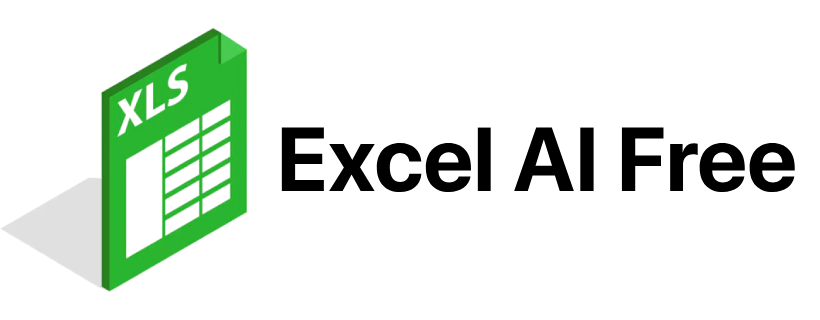
The ultimate AI assistant for Excel & Google Sheets.
© 2024 excelaifree™. All Rights Reserved.